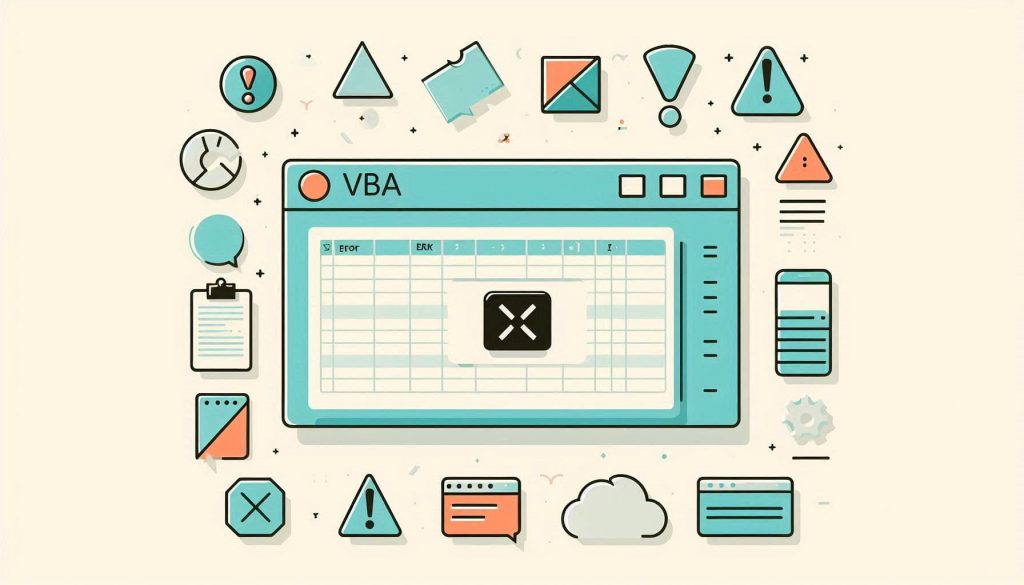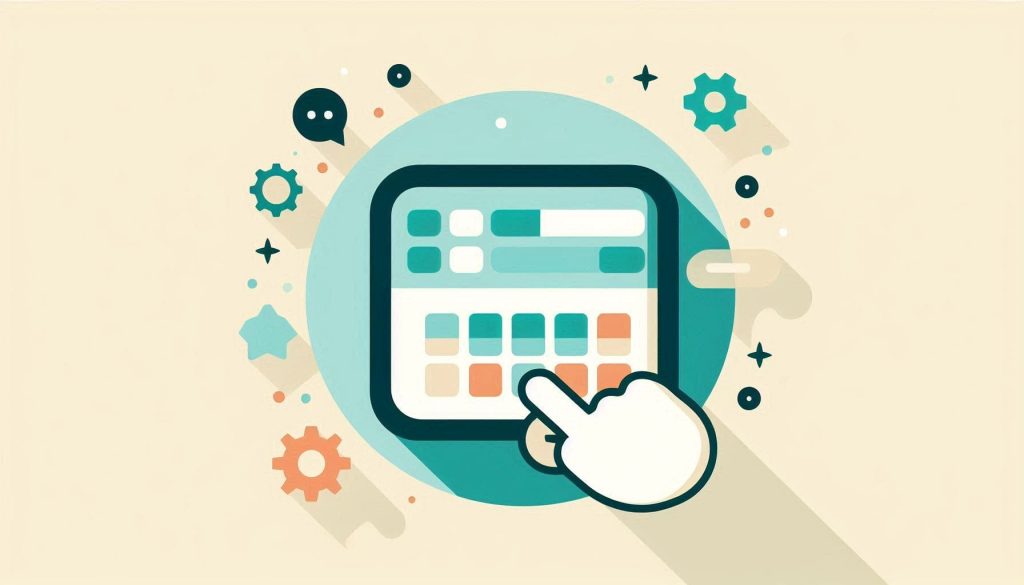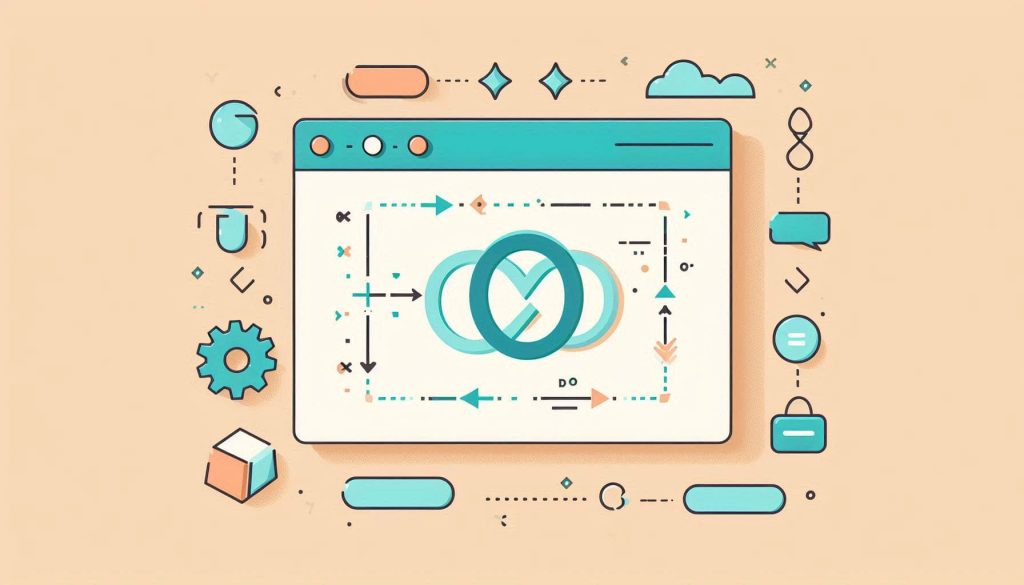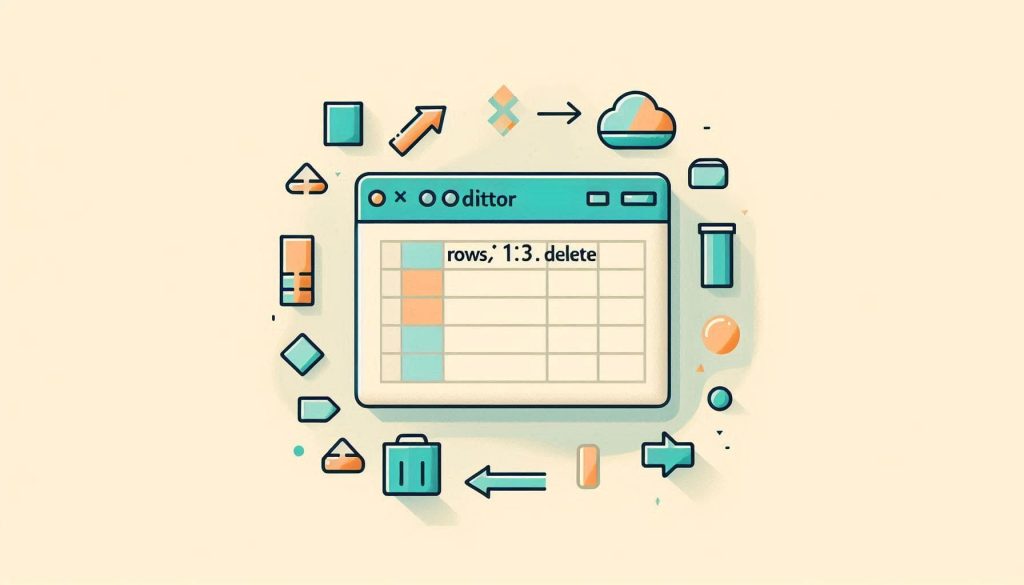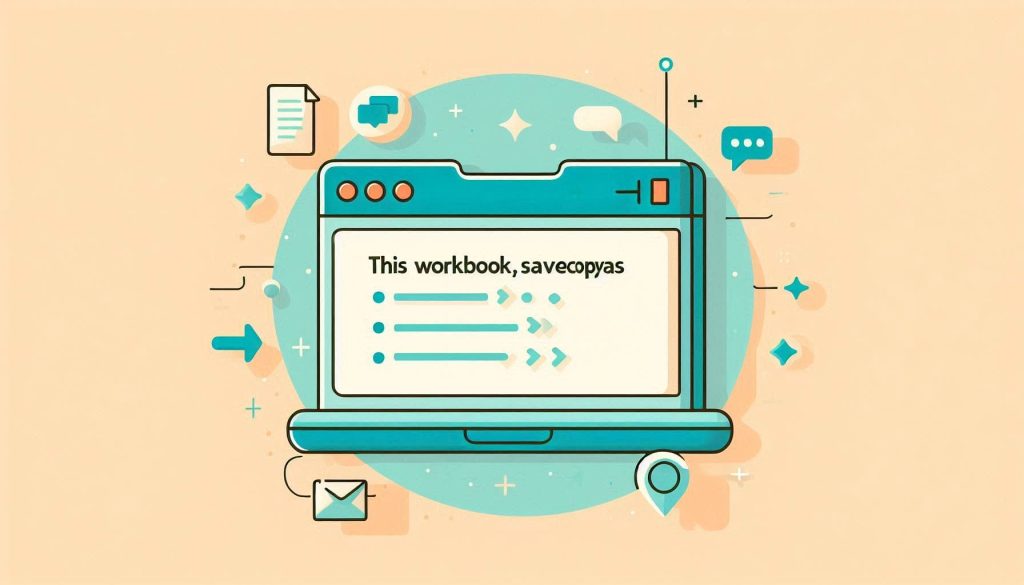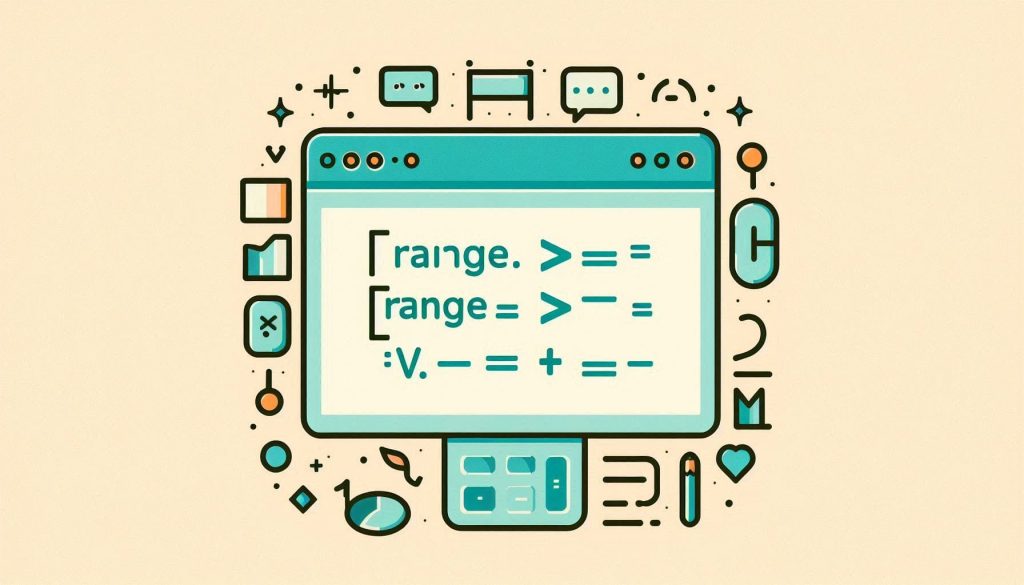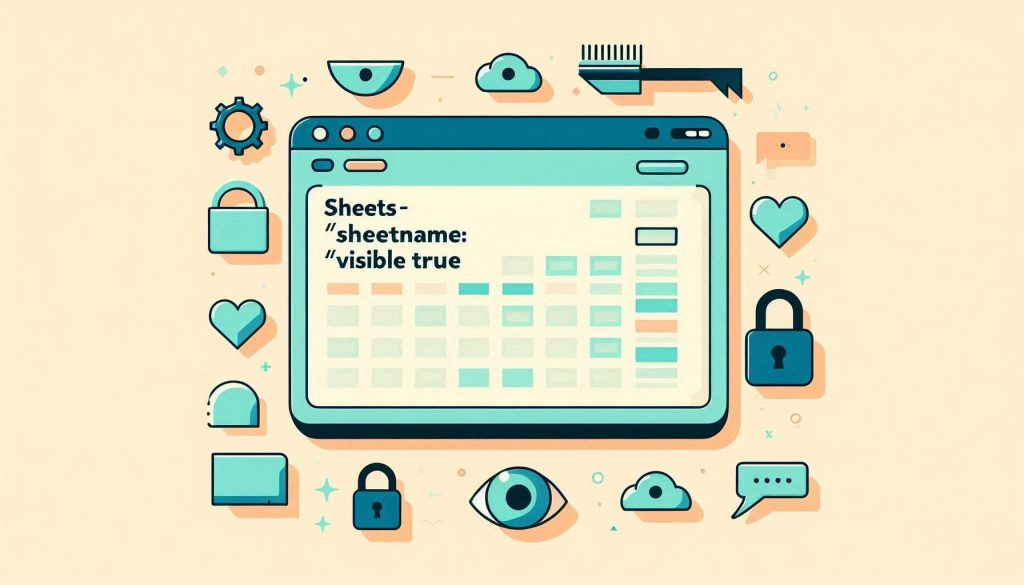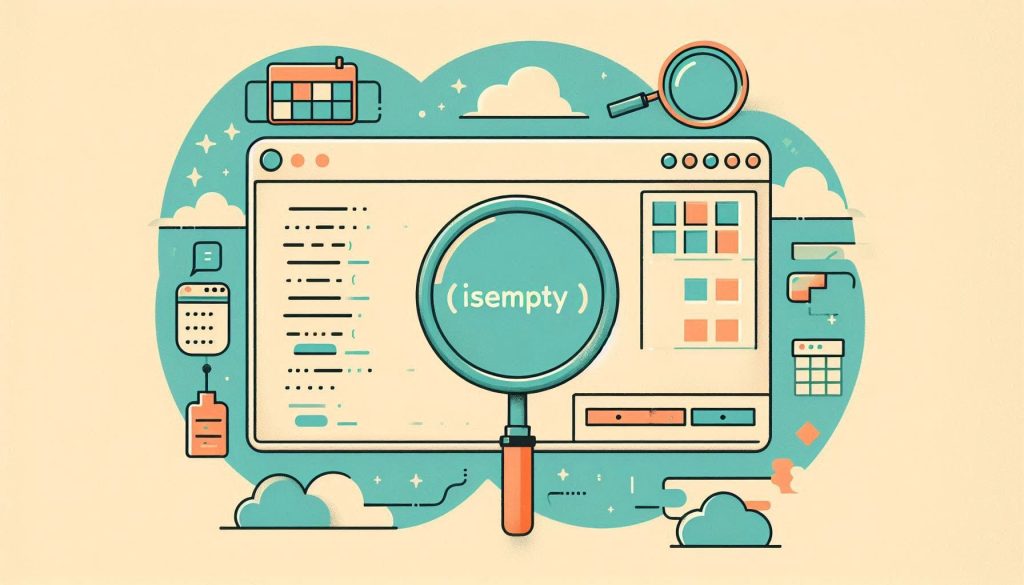Subscript Out of Range Excel Macro: Troubleshooting Tips
“Subscript out of range” in Excel Macro occurs when you reference a non-existent element. This error often involves incorrect sheet names or index numbers. Excel Macros are powerful tools that automate repetitive tasks, enhancing efficiency. Encountering the “subscript out of range” error can be frustrating, especially during crucial tasks. This error typically occurs due to […]
Subscript Out of Range Excel Macro: Troubleshooting Tips Read More »