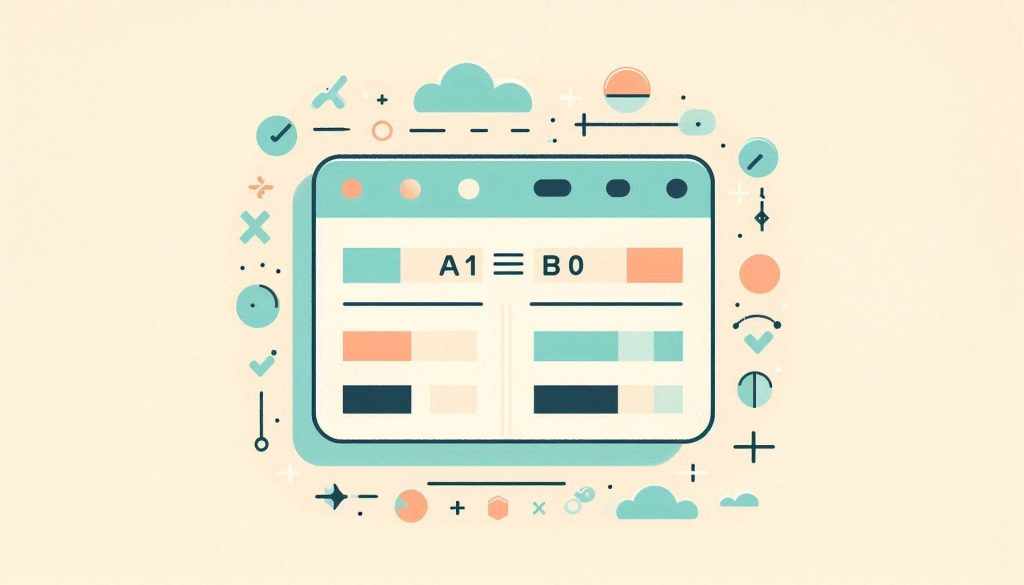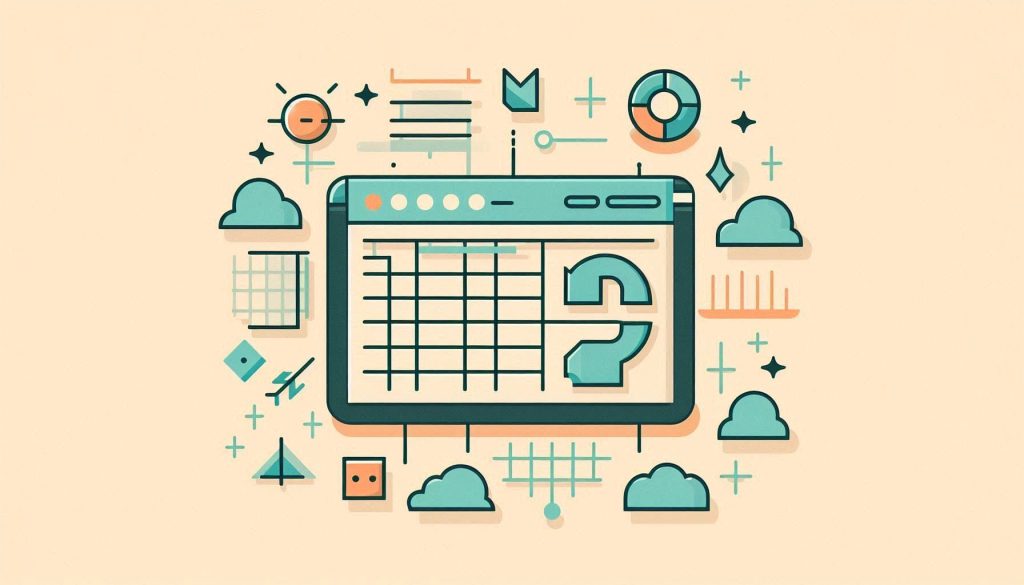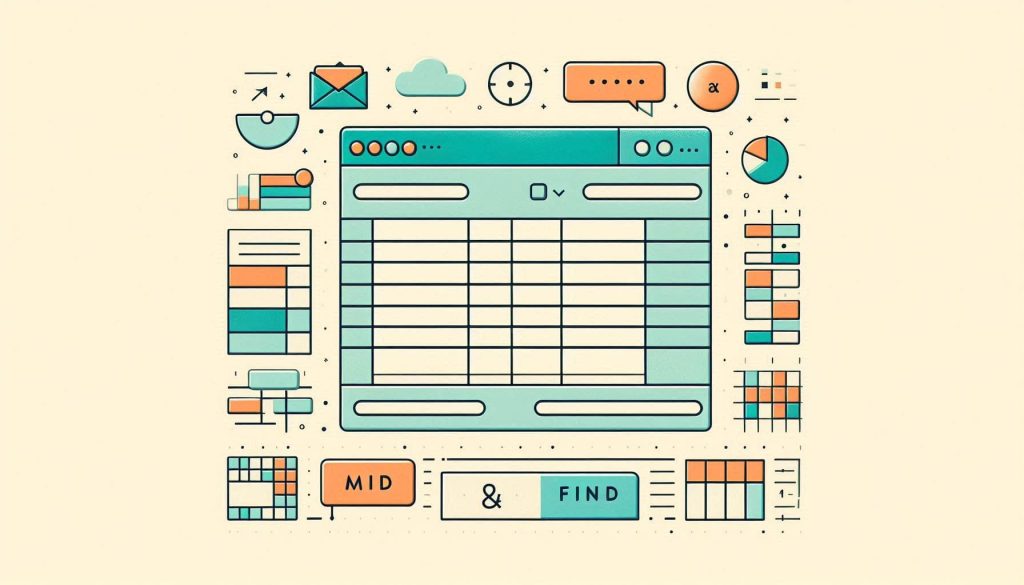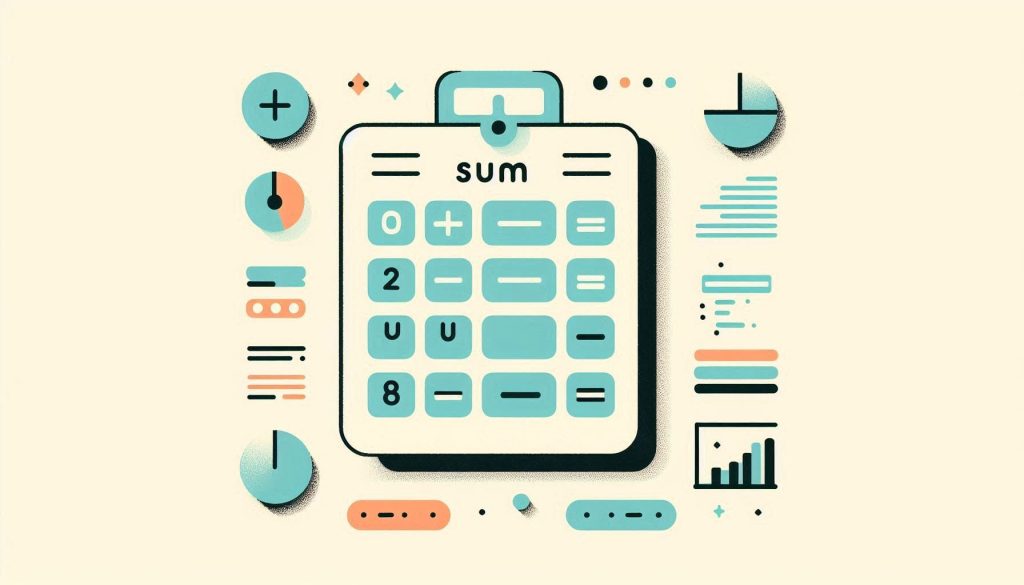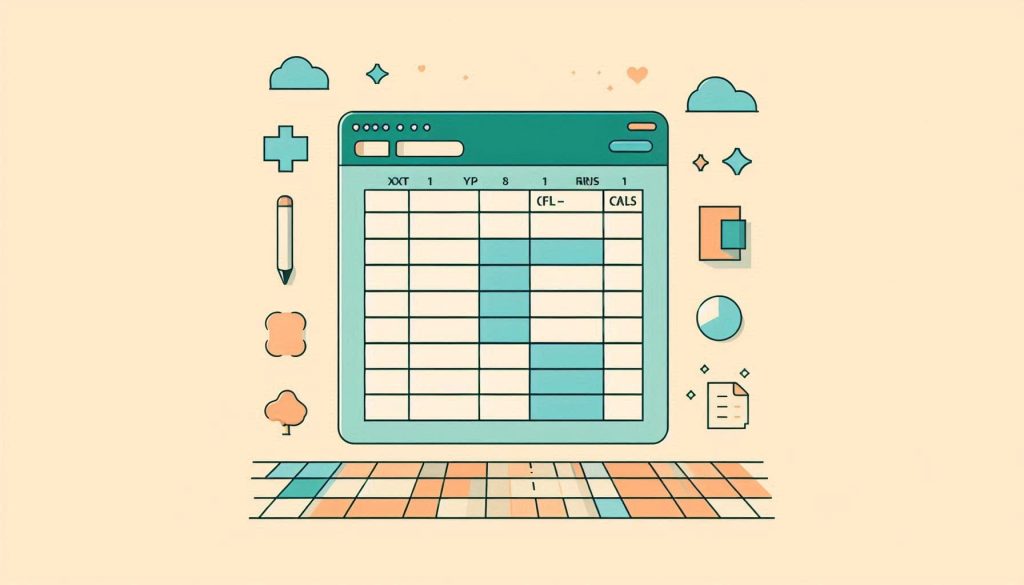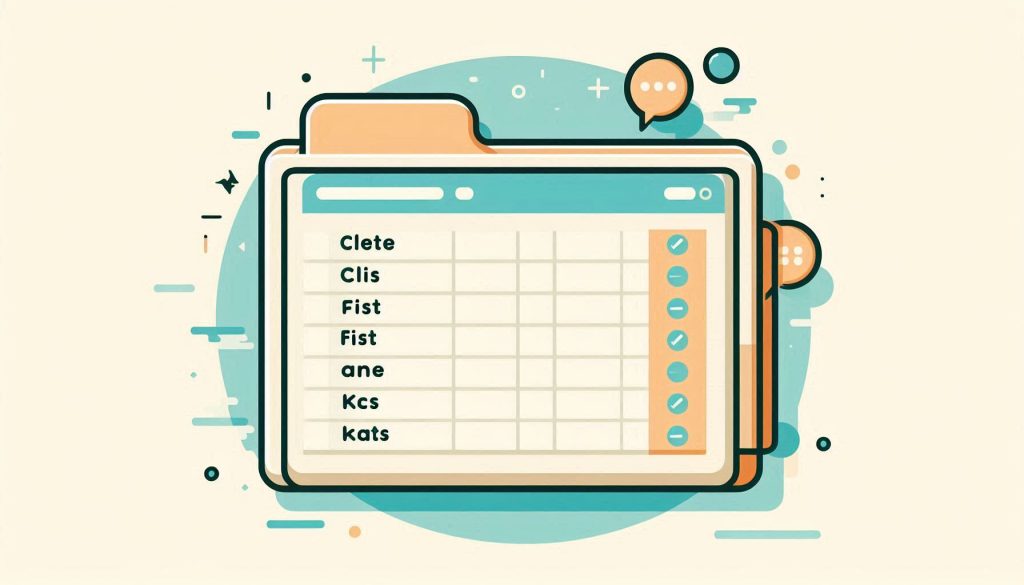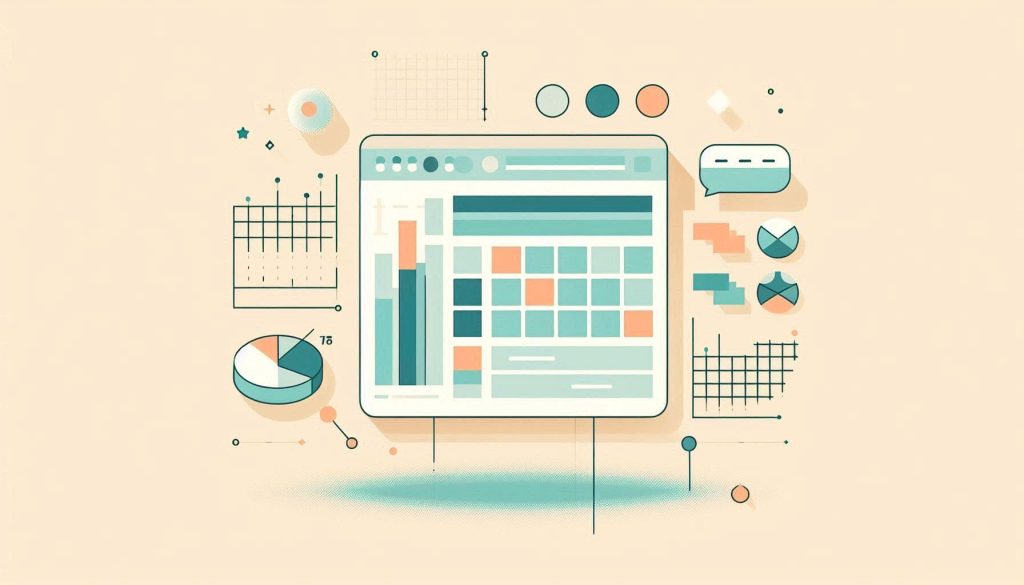How to Compare 2 Columns in Excel: Quick and Easy Guide
To compare two columns in Excel, use the formula =A1=B1 in a new column. This returns TRUE or FALSE based on the comparison. Comparing columns in Excel is essential for data analysis. Whether you’re matching lists, verifying entries, or identifying discrepancies, this task is common in various fields. Excel offers efficient methods to compare columns, […]
How to Compare 2 Columns in Excel: Quick and Easy Guide Read More »