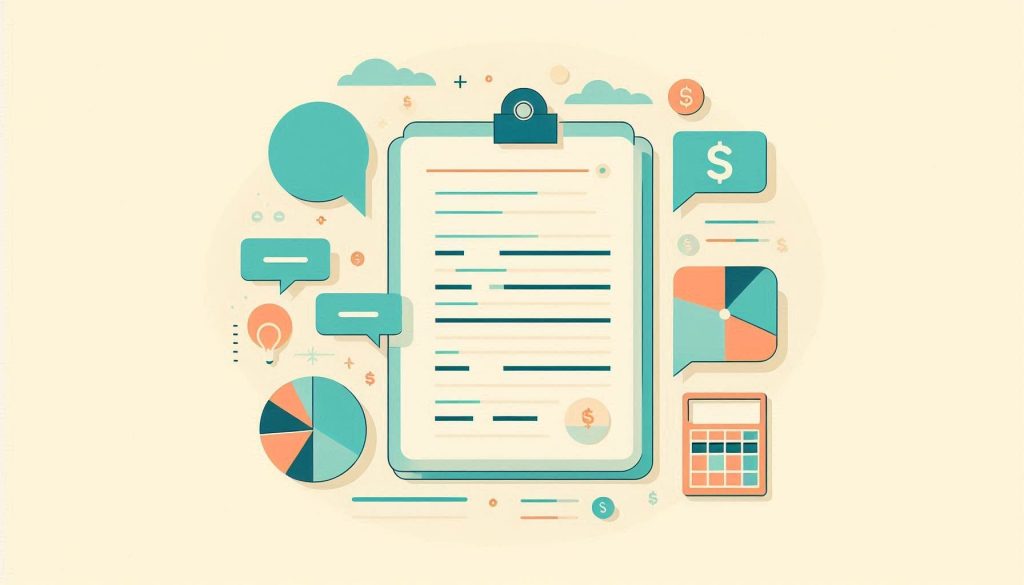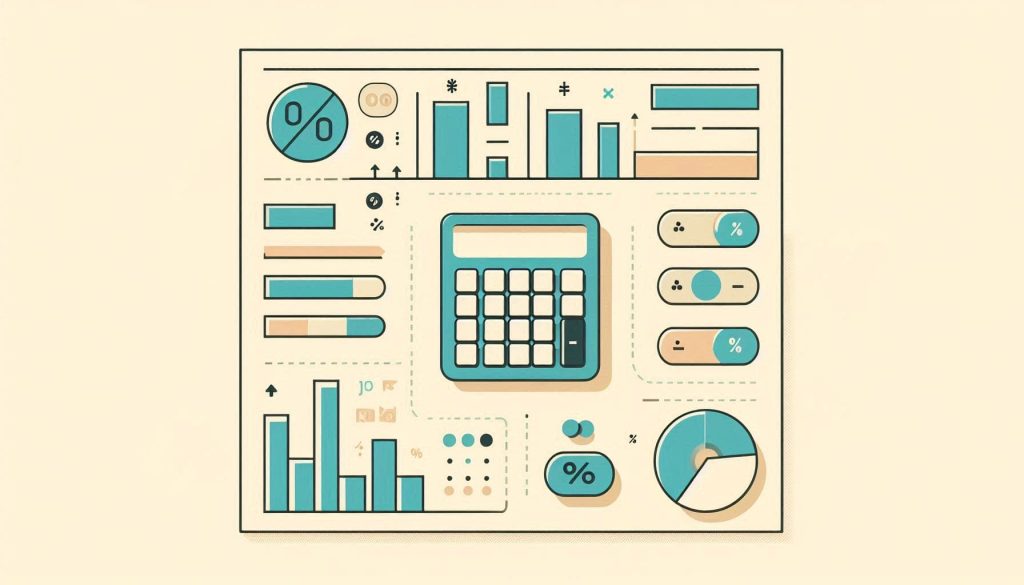To calculate the indirect cost rate in Excel, use the formula: Indirect Cost Rate = (Indirect Costs / Direct Costs) * 100. This formula helps in determining the percentage of indirect costs relative to direct costs.
Indirect costs, also known as overhead costs, include expenses not directly tied to a specific project or activity. These can encompass utilities, administrative salaries, and facility maintenance. Calculating the indirect cost rate is crucial for budgeting and financial planning. Excel simplifies this calculation, offering a clear view of how much of your budget goes to indirect expenses.
Understanding and managing this rate can lead to more efficient financial strategies and better resource allocation. Businesses and organizations often rely on this metric for accurate financial reporting and decision-making.

Credit: www.wallstreetprep.com
Introduction To Indirect Costs
Understanding indirect costs is crucial for any business or project. These costs are not directly linked to a specific product or service. Instead, they support various activities within an organization.
Definition Of Indirect Costs
Indirect costs are expenses that are not directly tied to a particular task or project. They include costs like utilities, rent, and administrative salaries. These costs help in the smooth functioning of an organization.
Here is a table of common indirect costs:
| Indirect Cost | Description |
|---|---|
| Utilities | Electricity, water, and gas expenses |
| Rent | Cost of leasing office space |
| Administrative Salaries | Salaries for management and support staff |
| Office Supplies | Stationery and other office materials |
Importance In Budgeting
Budgeting for indirect costs ensures financial stability. It helps organizations plan for necessary expenses. Properly managing these costs can lead to better resource allocation.
Consider these points while budgeting for indirect costs:
- Identify all possible indirect costs
- Estimate the annual expenses for each category
- Allocate a portion of the budget to cover these costs
Budgeting helps in predicting future expenses. This can prevent financial shortfalls and enhance overall efficiency.
Components Of Indirect Costs
Understanding the components of indirect costs is essential for accurate budgeting. These costs are not directly linked to a specific project. They are vital for overall operations. Let’s delve into the key elements:
Overhead Expenses
Overhead expenses include costs necessary for day-to-day operations. These are not tied to any single project. Examples include:
- Utilities like electricity and water
- Office supplies and equipment
- Building maintenance and rent
- Insurance costs
These expenses ensure the smooth functioning of the organization. They are often shared across multiple projects.
Administrative Costs
Administrative costs cover the salaries and benefits of administrative staff. These staff members include:
- Accountants
- Human resources personnel
- Administrative assistants
Other administrative costs may involve:
- Legal fees
- Office supplies
- Travel expenses
These costs are essential for overall management and support. They ensure compliance and efficient operations.
Here is a table summarizing the main components:
| Category | Examples |
|---|---|
| Overhead Expenses | Utilities, Office Supplies, Maintenance |
| Administrative Costs | Salaries, Legal Fees, Travel |
Understanding these components helps in managing budgets effectively. It also aids in fair cost allocation across projects.
Calculating Indirect Cost Rate
Calculating the Indirect Cost Rate is crucial for any business. This rate helps you understand overhead costs. It uses a simple formula in Excel.
Basic Formula
The basic formula is straightforward. You need to know two things: Total Indirect Costs and Total Direct Costs.
Here is the formula:
Indirect Cost Rate = (Total Indirect Costs / Total Direct Costs) 100For example, if your total indirect costs are $50,000 and your total direct costs are $200,000, the formula will be:
Indirect Cost Rate = (50000 / 200000) 100 = 25%Factors Affecting The Rate
Several factors can affect your Indirect Cost Rate. Understanding these factors is key. Here are some important ones:
- Administrative Expenses: Costs related to management and administration.
- Facility Costs: Rent, utilities, and maintenance expenses.
- Material Costs: Supplies and raw materials used.
- Employee Benefits: Health insurance, retirement plans, and other benefits.
Each factor impacts the total indirect costs. Tracking these can help you manage your rate better.
| Factor | Example |
|---|---|
| Administrative Expenses | Office Supplies |
| Facility Costs | Electricity Bill |
| Material Costs | Raw Materials |
| Employee Benefits | Health Insurance |
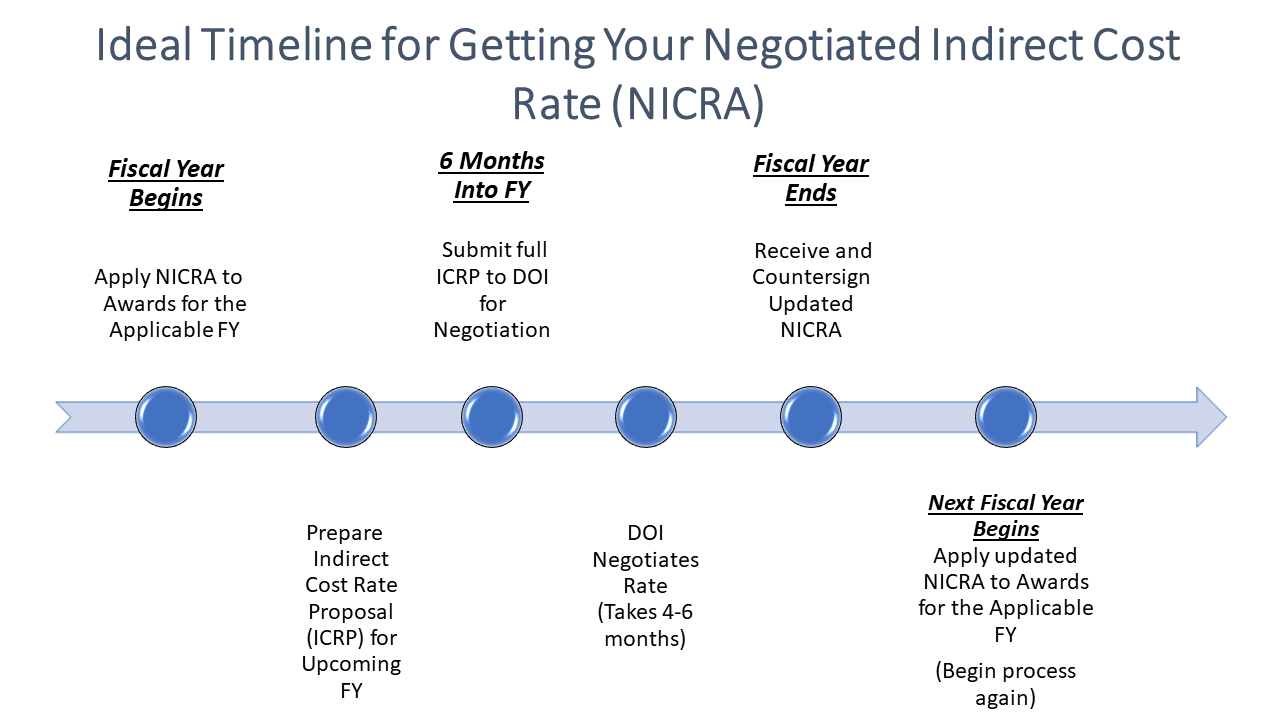
Credit: www.eda.gov
Setting Up Excel For Calculations
Setting up Excel for calculations ensures precise results. You can manage your Indirect Cost Rate effectively. Excel’s features help you create accurate templates and use built-in functions.
Creating A Template
Start by opening Excel. Create a new workbook. Set up columns for Direct Costs, Indirect Costs, and Total Costs.
| Cost Type | Amount |
|---|---|
| Direct Costs | $1,000 |
| Indirect Costs | $200 |
| Total Costs | $1,200 |
Label your columns clearly. This helps in organizing the data. Save your template for future use.
Using Built-in Functions
Excel offers many built-in functions. These functions make calculations easier.
- SUM: Adds up numbers.
- AVERAGE: Calculates the mean value.
- IF: Checks a condition and returns a value.
Use the =SUM() function to add your costs. For example, =SUM(A2:A10) will add the values from cell A2 to A10.
The =IF() function can help in conditional checks. For example, =IF(A2>100, "High", "Low") will check if the value in cell A2 is greater than 100.
Use these functions to streamline your cost calculations. Ensure your formulas are accurate. Double-check your entries for errors.
Step-by-step Guide In Excel
Understanding how to calculate the Indirect Cost Rate in Excel can save time. This step-by-step guide simplifies the process.
Inputting Data
First, open your Excel spreadsheet. Begin by entering your data.
- Label the first column as Direct Costs.
- Label the second column as Indirect Costs.
- Fill in your costs under each column.
| Direct Costs | Indirect Costs |
|---|---|
| $5000 | $1500 |
| $3000 | $1000 |
Applying The Formula
Next, apply the formula to calculate the Indirect Cost Rate.
- Click on the cell where you want the result.
- Type the following formula:
=SUM(B2:B3)/SUM(A2:A3). - Press Enter.
This formula divides the total indirect costs by the total direct costs.
For example:
If your total direct costs are $8000 and indirect costs are $2500:
The formula calculates as: =2500/8000.
The result is 0.3125 or 31.25%.
By following these steps, you can easily compute the Indirect Cost Rate using Excel.
Common Mistakes To Avoid
Calculating the Indirect Cost Rate in Excel can be tricky. Many users face challenges. Avoiding common mistakes ensures accurate results. This section highlights the most frequent errors.
Data Entry Errors
Data entry errors can disrupt calculations. Always double-check your data entries. Small mistakes lead to incorrect results.
- Ensure all numerical values are correct.
- Avoid leaving cells blank.
- Check for duplicate entries.
Use Excel’s data validation feature. It helps prevent entry errors. It ensures data consistency.
Incorrect Formula Application
Incorrect formula application is another common mistake. Understanding each formula’s function is crucial. Misusing formulas leads to wrong outcomes.
Use the correct formula for indirect cost rate:
=IndirectCost / DirectCost
Ensure the formula references the right cells. Double-check cell references in your formulas.
- Use absolute references where needed.
- Review formula syntax for errors.
- Test formulas with sample data.
Excel offers built-in formula auditing tools. These tools help trace and correct errors.
Advanced Excel Tips
Excel is a powerful tool for managing indirect costs. Knowing some advanced tips can save you time and effort. Let’s dive into some useful tricks.
Using Macros
Macros automate repetitive tasks in Excel. They can speed up your work.
To create a macro:
- Go to the Developer tab.
- Click on Record Macro.
- Perform the steps you want to automate.
- Stop the recording.
Now, you can run this macro anytime. This saves you from doing the same steps again and again.
Automating Calculations
Excel can automate complex calculations. This is useful for indirect cost rates.
Use formulas to set up your calculations:
- SUM: Adds up values in a range.
- AVERAGE: Calculates the average of values.
- IF: Checks a condition and returns a value.
Here is an example of an indirect cost rate formula:
=SUM(IndirectCosts) / SUM(DirectCosts)
This formula divides total indirect costs by total direct costs.
You can use this in various cells to see different cost rates.
| Function | Use |
|---|---|
| SUM | Summing values in a range |
| AVERAGE | Calculating the average |
| IF | Conditional checks |
These advanced tips can make your Excel work faster and more efficient. Use them to manage your indirect costs better.
Practical Applications
The Indirect Cost Rate Excel Formula has many practical uses. It helps businesses and grant seekers manage finances effectively. Here, we explore its applications in business budgeting and grant proposals.
Business Budgeting
Businesses use the Indirect Cost Rate Excel Formula to allocate costs. This ensures every project gets the right amount of money.
Here’s how it works:
- List all direct costs
- Calculate the indirect costs
- Apply the formula to find the indirect cost rate
The formula helps businesses avoid budget overruns. It also helps in planning for future projects.
| Direct Costs | Indirect Costs | Indirect Cost Rate |
|---|---|---|
| $10,000 | $2,000 | 20% |
| $15,000 | $3,000 | 20% |
Grant Proposals
Grant proposals often require detailed cost breakdowns. The Indirect Cost Rate Excel Formula helps in preparing these proposals.
Steps to follow:
- Identify the project’s direct costs
- Calculate indirect costs
- Use the formula to find the rate
This makes the proposal more transparent. It also increases the chance of approval.
For example:
- Direct Costs: $5,000
- Indirect Costs: $1,000
- Indirect Cost Rate: 20%
Using these numbers, the grant proposal becomes clear and concise.

Credit: www.wallstreetprep.com
Frequently Asked Questions
What Is An Indirect Cost Rate?
An indirect cost rate allocates overhead costs to specific projects or departments.
How To Calculate Indirect Cost Rate In Excel?
Use the formula: Indirect Costs / Direct Costs.
Why Use Excel For Indirect Cost Rate?
Excel simplifies calculations and provides clear, organized data.
Can Indirect Cost Rates Vary?
Yes, they can differ based on the organization’s activities and expenses.
What Are Examples Of Indirect Costs?
Examples include rent, utilities, and administrative salaries.
How To Ensure Accurate Indirect Cost Rate?
Double-check data entries and use consistent formulas in Excel.
Conclusion
Mastering the indirect cost rate Excel formula can streamline your budgeting process. It ensures accurate financial tracking. Use the formula to allocate costs effectively. Stay organized and make informed decisions. Implementing these techniques will enhance your financial planning. Keep practicing to refine your skills and achieve better results.